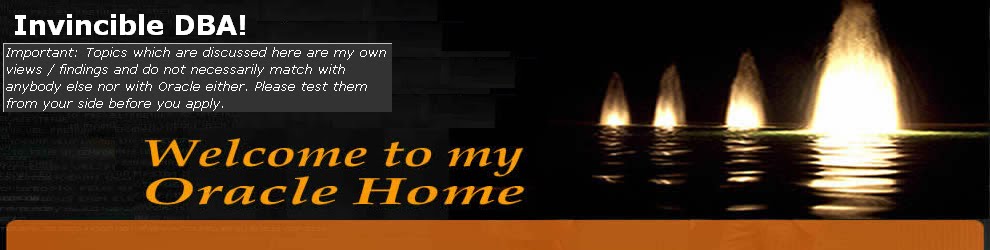Creating a Database in Oracle (Complete Steps & Procedures)
Every wondered how the Oracle database is structured? To learn more about the structure and how one would create an Oracle database using the latest features read this article. When creating a database, the main concept is to know how the database is structured in Oracle. You should be aware that ever since the release of Oracle 8i, the Oracle database support object orientated structures. This means that Oracle supports abstract data types and methods.
If you are new to Oracle, then perhaps you are unclear on how data is stored and what files are included internally and externally. With this article you will be clear about how to create a database in Oracle.
How Data is Stored:
Data in Oracle is stored in tables and accessed data via a relational model. This means that one may use the tables of data items inside the database in a manner such that the tables relate to one another with the use of primary and foreign keys.
Tables that contain a foreign key are often translated as being a lookup table. Each table should have a primary key, so that each row can be uniquely identified. The primary key is used to connect with the foreign key in another table to form a relationship.
Oracle also supports object-orientated structures. This allows the database to include abstract data types and methods. Due to this object orientation property, objects may related to other objects and that object may exist inside other objects.
Files are used to store data in Oracle. Oracle 9i removes the risk of having orphan file. That is, like the name suggests the file doesn’t have a parent, which means that the datafile was not removed when it’s tablespace is removed. To prevent this from ever happening to your database again, Oracle has introduced “Oracle Managed Files”.
Oracle Managed files, abbreviated as OMF, uses a brand new system of storing files. OMF uses file system directories as opposed to filenames for files that are associated with the tablespace.
This means that when a tablespace is created, the files are given a unique system-generated name, using the locations that have been assigned to them along with two new initialization parameters. So when the tablespace is removed, the files will be removed with it.
Another new feature in Oracle 9i is the System Managed Undo, abbreviated as SMO. The SMO was created to make the creation of the database simpler for the DBA and to reduce the problem relating to misused rollback segments. The DBA now creates a tablespace as an UNDO type to allow the Oracle database to dynamically and automatically manage the number of undoes, along with the size of the undo segments within the tablespace.
A database is partitioned using tablespaces. The tablespace named SYSTEM is the databases default tablespace. These tablespaces allows for the grouping of elements within the system that transact with the database.
A tablespace contains files. These files are called datafiles, which are used to physically store data for the database. Notice this property suggests that datafiles are internal and external structure types, since they are parented by a tablespace (internal property) and are physical storage files (external). The datafile may be resized after it has been created.
Rules about Tablespaces and Datafiles:
- A tablespace is parented by the database. So a tablespace cannot be a part of another database.
- A datafile is parented by the tablespace. So a datafile cannot be part of another database.
- A datafile may not be removed from a tablespace.
Now that we know how data is stored using Oracle, there are other special physical files that are associated with data storage and will assist in data recovery. The files that are created when the database in created and they are as follows:
Redo log files, which will monitor transactions in a chronological manner. These files are known as online redo log files. The reason why this is an important file to have associated with the database is evident when the database malfunctions.
According to the Oracle 9i DBA Handbook, a database should consist of 3 or more online redo files. To archive old online redo files before they are inevitably over written, you may set the database to run in ARCHIVELOG mode. This allows the DBA to look further back into the history of transactions with the database.
Control files, which holds the location of all the files the database will require. Multiple copies are made and stored on different disks to back up this operation-critical file. The CONTROL_FILES parameter specifies the names of the database control files. An instance must be shut down prior to an addition of a new control file.
Temp files, which acts as a temporary storage for a result set. If the result exceeds the memory available in the RAM’s buffer, then the result set will be stored into the temporary data file. Make sure that the size of the file is large enough to hold large sorting operations.
The other files associated with an Oracle 9i database are called parameter files. There are two types of parameter files. These are. Static parameter files – This is what the init.ora file is. This are common known as a PFILE and should be based on the init.ora file and renamed as init{SID}.ora, where SID is the system identifier. Server parameter files – This is a new feature in Oracle 9i named the SPFILE. These parameter files are written in binary and should not be altered manually. The files should be named as spfile{SID}.ora, where SID is again the system identifier. The Oracle server always maintains these files.To create the SPFILE we do the following,
CREATE SPFILE = ‘
There are two types of parameter that are located in these parameter files. These are, Implicit parameter, which are parameters with no value. Oracle therefore assumes that the value for the parameter is the Oracle default values. Explicit parameter, which are parameter that have a value assigned to it.Now we know how the parameter files work. Well, to access data inside the database, Oracle uses a set of background processes that are shared between users.
Oracle states that an instance is “ a set of memory structures and background processes that access a set of database files.” Every instance has a large memory structure known as the System Global Area, abbreviated as SGA. The SGA will be explained in another article.
But where do the parameter fit in?
Well the parameters are used to set the size and composition of an instance and are the stored in one of the two specific parameter files as stated previously. The parameter file is read during the startup process. So, to access a database one must start an instance, which may call either the PFILE or the SPFILE. If there exist an SPFILE, then the STARTUP command will read that parameter file. If the SPFILE doesn’t exist, the default SPFILE is read. If that doesn’t exist than the PFILE is read. If you don’t wish for the server to read the PFILE, then simply override the default SPFILE with the PFILE.
STARTUP PFILE = ‘
Now you have a good understanding of architecture of an Oracle database, let us create one.
Creating a Database in Oracle - Procedure & Steps:
There are two ways that you can create a database in Oracle 10g. One way is to use the Oracle Database Configuration Assistant. Using the Oracle Database Configuration Assistant makes sure that the new database is optimized with Oracle 10g’s latest features. Simply read the instruction and follow the prompts. The other way to create a database is to do it manually. This will now be demonstrated.
Create a suitable directory structure for the new database. Once this is done, copy the init.ora file into a new file named init{SID}.ora into new directory.
Now you have created a parameter file, you’ll need to declare an Oracle SID name. Keep the SID consistent with the parameter filename. The command to do this action will depend on the platform you have the DBMS installed. If you are using Windows, simply type,
SET ORACLE_SID = {SID}
Alternatively, on the a unix platform, the DBA must type,
Export ORACLE_SID = {SID}
Sample Database Creation Script:
CREATE DATABASE
MAXINSTANCES 8
MAXLOGHISTORY 1
MAXLOGFILES 16
MAXLOGMEMBERS 3
MAXDATAFILES 100
DATAFILE '/data_file_location
EXTENT MANAGEMENT LOCAL
SYSAUX DATAFILE '/data_file_location
SMALLFILE DEFAULT TEMPORARY TABLESPACE TEMP TEMPFILE '/temp_file_location
SMALLFILE UNDO TABLESPACE "UNDOTBS" DATAFILE '/data_file_location
CHARACTER SET UTF8
LOGFILE GROUP 1 ('/redolog_file_location
GROUP 2 ('/redolog_file_location
GROUP 3 ('/redolog_file_location
Now we are about to create the database. When creating a new database, write the code into an sql file so that your have a copy of the database features as well as the ability to fix any mistakes in the create database command.
For example if you want to create a database by name "CHARMER" then the create database script will look something like this. The datafile, tempfile, logfile directory location will differ as per the mount point structure on the server/machine. Below given is for the one for the unix platform... Here is the code:
CREATE DATABASE CHARMER
MAXINSTANCES 8
MAXLOGHISTORY 1
MAXLOGFILES 16
MAXLOGMEMBERS 3
MAXDATAFILES 100
DATAFILE '/u02/oradata/data/system01.dbf' SIZE 600M REUSE AUTOEXTEND ON NEXT 10240K MAXSIZE UNLIMITED
EXTENT MANAGEMENT LOCAL
SYSAUX DATAFILE '/u02/oradata/data/sysaux01.dbf' SIZE 500M REUSE AUTOEXTEND ON NEXT 10240K MAXSIZE UNLIMITED
SMALLFILE DEFAULT TEMPORARY TABLESPACE TEMP TEMPFILE '/u02/oradata/temp/data/temp01.dbf' SIZE 500M REUSE AUTOEXTEND ON NEXT 640K MAXSIZE UNLIMITED
SMALLFILE UNDO TABLESPACE "UNDOTBS" DATAFILE '/u02/oradata/data/undotbs01.dbf' SIZE 500M REUSE AUTOEXTEND ON NEXT 5120K MAXSIZE UNLIMITED
CHARACTER SET UTF8
LOGFILE GROUP 1 ('/u03/oradata/log/redog1m1.log', '/u03/oradata/log/redog1m2.log') SIZE 150M,
GROUP 2 ('/u03/oradata/log/redog2m1.log', '/u03/oradata/log/redog2m2.log') SIZE 150M,
GROUP 3 ('/u03/oradata/log/redog3m1.log', '/u03/oradata/log/redog3m2.log') SIZE 150M;
Save the above script something like cr8db.sql & then log in the database from sqlplus while connected to 'SYS AS SYSDBA' then start up the database in nomount state.
SQL> STARTUP NOMOUNT
So, if we wish to override the default spfile to start the new instance in nomount mode then type,
SQL> STARTUP NOMOUNT PFILE = ‘\pfile_location
SQL> @ cr8db.sql
Database created.
Oracle, should respond by saying that the database is created. Once this is done you are ready to load scripts that are needed to support your Oracle products by typing the following commands
@$ORACLE_HOME\rdbms\admin
@$ORACLE_HOME\rdbms\admin
@$ORACLE_HOME\sqlplus\admin\pubbld.sql
Okie now the database is configured. Change the SYSTEM and SYS passwords, to ensure better security for your database.